Tumbling Video (experiment)
http://www.youtube.com/watch?v=Zne5cVXzPtA
Continuation of older blog at http://weblogs.asp.net/brianbec Everything to do with physics, mathematics, computing, simulation, programming languages, and so on.

I've got three versions of this movie, one showing stable spinning about the x (red) axis, another showing stable spinning about the y (green) axis, and the third showing UNstable spinning about the z (blue) axis. All three of them use the same 4th-order Runge-Kutta integrator of the rigid-body equations of motion for free spinning, which I coded up by hand in Mathematica. I'll be explaining this in future installments.

eloof[f_]:=TranslateShape[
rotw[(2rcoord-1)Pi,AffineShape[wcube,rcoord]]
, f rcoord];

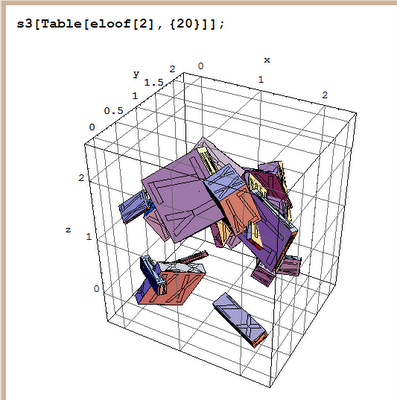
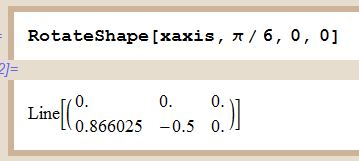

Picture an all-positive w, in the first octant of E3. To rotate the image of an object about such a w via "RotateShape," first get the frame's y axis directly under w by a negative twist about z, then do a negative twist about new x to get z aligned with w, then twist by negative mag[w], to twist the OBJECT rather than the frame, then undo the first two twists.
phi[w] is the angle w makes with the y axis, measured CLOCKwise from y to w in the xy plane. The first Euler angle should be a negative z twist by this angle.

theta[w] is the angle w makes with the z axis, measured counterclockwise from z to w in their common plane. The second Euler angle should be a negative x twist to align the new z axis with w.

Here's the rotation op:
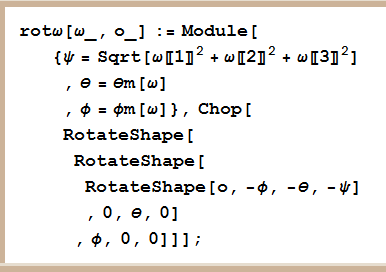
And an animator for it:

And some evidence that it's working right


 where
where
s3p=Show[Graphics3D[#
,FaceGrids->All
,Axes->True
,AxesLabel->{"x","y","z"}
,Lighting->False]
,ImageSize->Automatic]&;
This is good enough to support animation of rigid bodies in motion.
vcube=
TranslateShape[
{FaceForm[RGBColor[0,0,1],RGBColor[1,1,0]]
,Polygon[{{0,0,0},{1,0,0}(*xy*)
,{1,1,0},{0,1,0}}]
,Polygon[{{0,0,1},{1,0,1}
,{1,1,1},{0,1,1}}]
,FaceForm[RGBColor[0,1,0],RGBColor[1,0,1]]
,Polygon[Reverse[{{0,1,0},{1,1,0}
,{1,1,1},{0,1,1}}]](*zx*)
,Polygon[Reverse[{{0,0,0},{1,0,0}
,{1,0,1},{0,0,1}}]]
,FaceForm[RGBColor[1,0,0],RGBColor[0,1,1]]
,Polygon[{{0,0,0},{0,1,0}
,{0,1,1},{0,0,1}}]
,Polygon[{{1,0,0},{1,1,0},{1,1,1}
,{1,0,1}}]
},{-.5,-.5,-.5}];
x2pols={FaceForm[RGBColor[0,0,0],RGBColor[.5,.5,.5]]
,Polygon[
Reverse[{{1,1,0},{2.5,6,0},{3,6,0},{3,4+1/3,0},{2,1,0}}/12.]]
,Polygon[
Reverse[{{4,1,0},{3,4+1/3,0},{3,6,0},{3.5,6,0},{5,1,0}}/12.]]
,Polygon[
Reverse[{{3,6,0},{2.5,6,0},{1,11,0},{2,11,0},{3,7+2/3,0}}/12.]]
,Polygon[
Reverse[{{3,6,0},{3,7+2/3,0},{4,11,0},{5,11,0},{3.5,6,0}}/12.]]
};
y2pols={FaceForm[RGBColor[0,0,0],RGBColor[.5,.5,.5]]
,Polygon[
Reverse[{{2.5,1,0},{2.5,6,0},{3.5,6,0},{3.5,1,0}}/12.]]
,Polygon[
Reverse[{{3,6,0},{2.5,6,0},{1,11,0},{2,11,0},{3,7+2/3,0}}/12.]]
,Polygon[
Reverse[{{3,6,0},{3,7+2/3,0},{4,11,0},{5,11,0},{3.5,6,0}}/12.]]
};
z2pols={FaceForm[RGBColor[0,0,0],RGBColor[.5,.5,.5]]
,Polygon[
Reverse[{{1,1,0},{1.3,2,0},{5,2,0},{5,1,0}}/12.]]
,Polygon[
Reverse[{{1.3,2,0},{3.7,10,0},{4.7,10,0},{2.3,2,0}}/12.]]
,Polygon[
Reverse[{{1,11,0},{5,11,0},{4.7,10,0},{1,10,0}}/12.]]
};
combp=Join[#1,TranslateShape[#2,{.5,0,0}]]&;
xy2p=combp[x2pols,y2pols];
yz2p=combp[y2pols,z2pols];
zx2p=combp[z2pols,x2pols];
face2labels=
TranslateShape[
{TranslateShape[RotateShape[zx2p,Pi,Pi/2,0], {1,0,0}]
,TranslateShape[RotateShape[zx2p,Pi,Pi/2,0],{1,1,0}]
,RotateShape[yz2p,0,-Pi/2,-Pi/2]
,TranslateShape[RotateShape[yz2p,0,-Pi/2,-Pi/2],{1,0,0}]
,xy2p
,TranslateShape[xy2p,{0,0,1}]},{-.5,-.5,-.5}];
wcube=Chop[Join[AffineShape[vcube,{0.99,0.99,0.99}],face2labels]];
thing3={Thickness[0.010]
,RGBColor[1,0,0]
,Line[{{0,0,0},{1,0,0}}]
,RGBColor[0,1,0]
,Line[{{0,0,0},{0,1,0}}]
,RGBColor[0,0,1]
,Line[{{0,0,0},{0,0,1}}]
,RGBColor[0,1,1]
,Line[{{0,0,0},{-1,0,0}}]
,RGBColor[1,0,1]
,Line[{{0,0,0},{0,-1,0}}]
,RGBColor[1,1,0]
,Line[{{0,0,0},{0,0,-1}}]
};
xcube=Join[AffineShape[thing3,{2,2,2}],wcube];
I'm working toward a little laboratory for rigid-body simulation. For that, we need some more-or-less generic rigid bodies and a way of visualizing their positions and orientations in Euclidean 3-space (E3). E3 is good for now; we might get to curved spacetime later.
To get started, let's use Mathematica. Right out of the box, investigating 3D plotting from the help file, do this:
rcoord := {Random[], Random[], Random[]}
blarg[f_] := Module[{loc = f rcoord, siz = rcoord},
Cuboid[loc,
Table[loc[[i]] + siz[[i]], {i, 3}]]]
Show[Graphics3D[Table[blarg[3], {20}]], FaceGrids -> All, Axes -> True, AxesLabel -> {"x", "y", "z"},
ViewPoint -> {1.3, -2.4, 2.}];
 Great. We have a way of spraying cubes around E3, and we can see their positions. Now, we need a way to track their orientations. The help file says "RotateShape" is the way to go. I found out by experimentation that "Cuboid" doesn't rotate like other graphics, so I made my own.
Great. We have a way of spraying cubes around E3, and we can see their positions. Now, we need a way to track their orientations. The help file says "RotateShape" is the way to go. I found out by experimentation that "Cuboid" doesn't rotate like other graphics, so I made my own. I wanted a color coding for the orientation of each of the six planes of a cube, so I came up with this. Let the unit vectors of the cube-fixed reference frame be x, y, z; in that order. Assign to their positive directions the primary colors, Red, Green, and Blue (RGB), in that order. Assign to their negative directions the complementary colors, Cyan, Magenta, and Yellow, respectively (CMY). The following illustrates:
thing2 = {Thickness[.02]
, RGBColor[1, 0, 0]
, Line[{{0, 0, 0}, {1, 0, 0}}]
, RGBColor[0, 1, 0]
, Line[{{0, 0, 0}, {0, 1, 0}}]
, RGBColor[0, 0, 1]
, Line[{{0, 0, 0}, {0, 0, 1}}]
, RGBColor[0, 1, 1]
, Line[{{0, 0, 0}, {-1, 0, 0}}]
, RGBColor[1, 0, 1]
, Line[{{0, 0, 0}, {0, -1, 0}}]
, RGBColor[1, 1, 0]
, Line[{{0, 0, 0}, {0, 0, -1}}]
};
Embrace the right-hand rule and the wedge product for 2-forms, that is, for oriented planes, defining positive orientation for planes. Because of the lucky accidents that in E3 there are three basis vectors AND three planes, x^y, y^z, and z^x, plus three primary colors AND three secondary colors, we can unify color coding for vectors and planes:
x ~ y^z ~ Red ~ {1,0,0}, -x ~ z^y ~ Cyan ~ {0,1,1}
y ~ z^x ~ Green ~ {0,1,0}, -y ~ x^z ~ Magenta ~ {1,0,1}
z ~ x^y ~ Blue ~ {0,0,1}, -z ~ y^x ~ Yellow ~ {1,1,0}
Just to nail this down, hold up your right hand, thumb toward your face, and imagine the wrist bones on your pinky side touching the origin of the y^z plane, so that the plane's y basis vector points to the right and the plane's z basis vector points upward.
Let your fingers curl or sweep from the y direction to the z direction. Then, your thumb represents the x direction. If your thumb points at your face, then you should see Red, and if your thumb points away from your face, then you should see Cyan. That little procedure accounts for the first line above. Repeat for the other two lines, then convince yourself that you understand the following pictures. Their construction is a little too lengthy to reproduce in a blog entry.
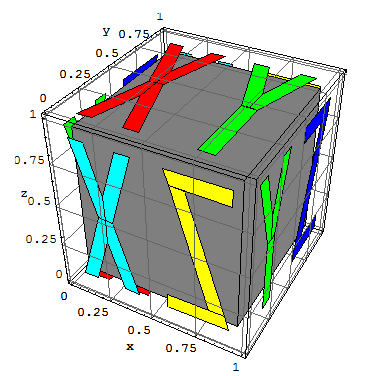

The final image below shows the body rotated with respect to the "world frame" and sets the stage for visualizing Newtonian rigid-body dynamical simulation. Again, make sure you can visually "parse" this image. The Green plane represents the body-fixed positive y ~ z^x axis and plane pointing at you. The Cyan plane represents the body-fixed negative x ~ y^z axis-plane pointing at you, or the positive ones pointing away from you. The Yellow plane represents the body-fixed positive z ~ x^y axis-plane pointing away from you, or, likewise, the negative ones pointing toward you.
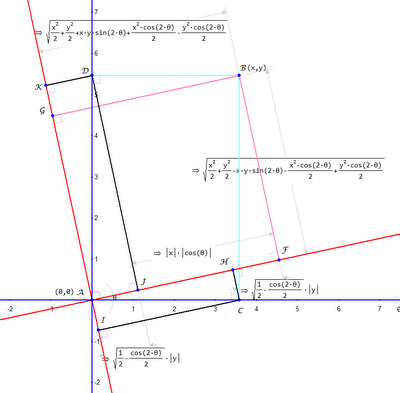
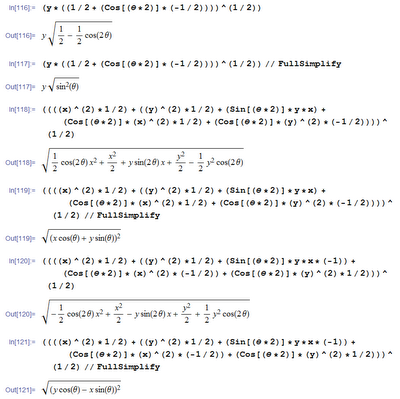
Ever go through the traditional derivation of the relativistic formula for addition of velocities? Painful, because there are a bunch of things you have to hold in your head for the duration of a calculation. Modern tools make this easy, almost obvious. First, recall this sketch:
in which Geometry Expressions calculates the Lorentz transformation for free. Now, suppose the point B really represents the endpoint of a particle path, the beginning-point being the origin (0,0). In the blue frame -- our lab frame -- the (average) velocity of the particle over this path is x/t, which we can write as u. What's the velocity of the same particle path, this time measured in the red frame, moving with velocity v w.r.t. our blue frame? Why, let's let Mathematica compute it for us. Use the "Edit / Copy As / Mathematica" menu item in Geometry Expressions on the yellow expressions in the sketch above, and just paste into Mathematica:
Beautiful simplicity itself, eh? Once again, I've been lazy with absolute-value expressions, just sidestepping them. This means the signs -- but only the signs -- may turn out wrong and we would have to use common sense to correct them.